- Intro
- Placing & Taping The Posters
- Placing the Posters
- Taping the Posters
- The Software
- Printing Multiple Files
- Setting up Printing
- Printing
- Post Printing
Intro
This tutorial assumes you know the basics of the JFX and already have your files ready. If you need a deeper look at the UV Printer check out this tutorial: Mimaki-JFX and if you want to learn how to prepare your poster to the be cut on the Zund, check out this tutorial: Printing and Cutting Posters
To start, if you haven’t already today, shake the white inks then run a test on one of the clear sheets to check if the printer looks good. If few teeth are missing and it looks like the test sheet on the wall, you’re good to start printing. If one of the heads has more than a few teeth missing, run a soft cleaning on that head and then another test to check if it fixes it, 90% of the time it does. Remember to return the head to its starting place and turn off the vacuum when you’re finished with this step.
Placing & Taping The Posters
To make your life confusing, the software for the JFX uses inches, but on the actual bed, the ruler uses centimeters. I will be using centimeters for placing the posters on the bed and then inches when using the software.
Placing the Posters
Each batch of of poster making will consist of printing 6 posters. You are going to place them in three columns that are each two posters tall.
The first starts at 0,0 and will extend to 71cm wide and 56cm tall. Place the next poster directly above the first poster which starts at 56cm and will end a little after 111cm. Because this second poster is directly above the first poster, it should also extend to 71cm wide as well.

The second column will start at 73cm and extend to 144cm. You will again stack two posters above each other which will be 56cm and then 111cm tall.
The third column will start at 147cm and extend to 218cm. Again, stack two posters above each other which go to 56cm and 111cm respectively. You may notice that the spacing between the two columns is not the same. This is fine and these numbers are used to be easy benchmarks to line up the posters between centimeters and inches.
Your posters should now look like this.

Taping the Posters
To tape the posters you will need the 2in wide blue tape and the squeegee with the blue handle and orange top. You can find these on the tool wall to the left of the computer.


I will be calling the posters by number according to this photo

Make a medium strip of the 2in wide blue tape, around a foot long and gently place it overlapping posters 1 and 2 on the far edge so that half the tape is on the posters and the other half is on the ruler. There should be no creases in the tape and you do not need to press it down right now, that will come with squeegeeing later.

Make another medium strip of tape and place it at the intersection point of posters 1, 2, 3 and 4. Lay it gently with no creases.

Continue with medium strips at the midpoint of the posters 3, 4, 5 and 6 and then another strip at 5 and 6.

Now, make a strip of the wide blue tape around 6in long and place it gently at the bottom of the connection between posters 1 and 3 overlapping both posters and the ruler.

Repeat for the bottom of posters 3 and 5, then the tops of posters 2 and 4 and also poster 4 and 6 making sure the tape is overlapping the posters and the bed.

Squeegee all of the tape down so that it is flat, secure and with minimal bumps.
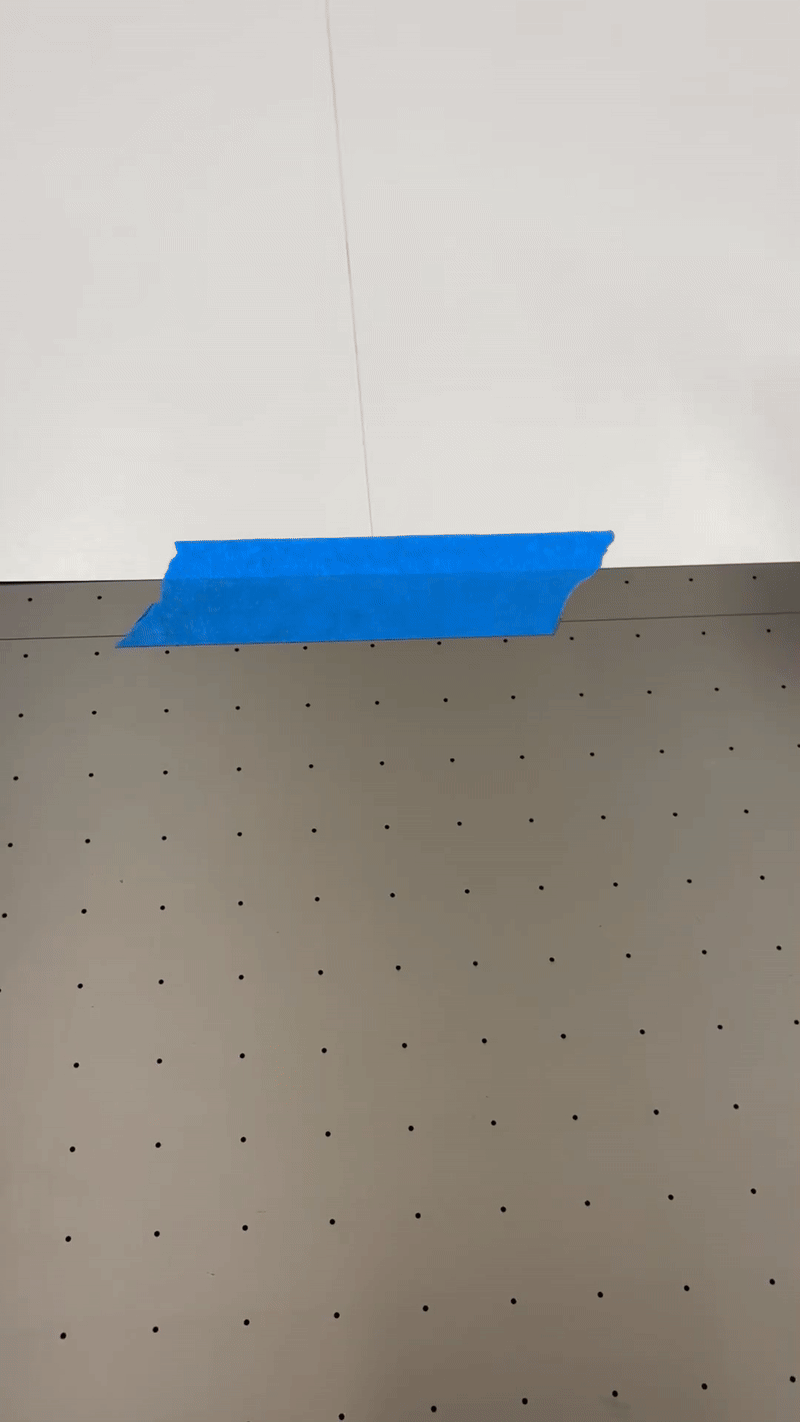

Turn on the Vacuum and do a final check around all of the posters. If there is any part that is not vacuumed, tape it down and squeegee it
The Software
Upload your posters to RasterLink6. Remember that your PDFs of your poster should have a 28x22in artboard. Upload your pdfs in properties tab using File —>Open in the top left corner , select it and head to the Quality, tab. Check specify device, scroll all the way down and in the indented section select …UltraW_v35_F118532.

Printing Multiple Files
If you are only printing one file, ignore this step
For each file you are printing, double check that each file has this …UltraW_v35_F118532 printer selected. This is the most common mistake when printing multiple files.
In the Properties, i tab (The one at the top), by holding down shift, select all of the files that you want to print at once. These files will be highlighted in blue. Head to the Arrangement tab (The second one down) and click arrange. Make sure arrange in center is not checked. You will get a warning about the print condition, just click Yes. Now your files should be connected with a black bar.
Setting up Printing
Head to the general print tab (fifth one down). This shows virtually what the bed of the UV printer is. To this is in inches, while the bed itself uses centimeters; this part of the guide uses inches.
First, you want to get all six posters you are going to print in this batch. If you are printing multiple copies of the same poster, go to the copy section in the Image Edit section and select how many copies of each poster you want.
In the software, “Scan” means horizontal and “Feed” means vertical. I will put positions in this format (s,f) where the first number is scan/horizontal and the second number is feed/vertical.
For your six posters, you want one inch of space horizontally between each poster column and no space vertically. As each poster is 28x22, this means that your posters will have one of each of these positions: (0,0), (0,22), (29,0), (29,22), (58,0), (58,22). You can manually enter these positions, but also in the layout section, below copies, if you make scan one inch, the copied posters will automatically go into their correct positions (usually).
Always double check that each poster is at the correct position before you print. One of the most common mistakes is you don’t check and the spacing is not one inch apart which messes up the print.
Printing
[sync to other tutorial]
When you’re ready to print, head back to the properties tab (first one) and right click on your print and click RIP and Print.
It will ask you to double check the position of the UV light. On the sides of the print head, make sure the arrow is pointing to 120. If it’s not, move it so that it is. Once it is at 120, click okay.
On the left side of the properties tab you will see your images rendering and preparing to print. If you realize that you made a mistake, click the pause or stop button in that section, this will pause or stop the print respectively where you can then fix the mistake.
Now, head to the printer and click the remote button. This allows the printer to receive the files from the computer and start printing.
The print itself will take around 15 minutes, with this method I feel comfortable to leave the room while it is printing.
If the head crashes during the print, nothing to worry about. Go through the steps on the printer and if you are lucky you can continue the print. However, normally the print will just stop and you will have to put new posters on and restart the print. This is a rite of passage for printing, but with this work flow, you should never have a head crash unless something went wrong.
Post Printing
When the print is finished, on the printer click remote to get it out of remote mode. Now hit Function → View → Start and hit enter. This will send the print head back to the origin. Now hit end twice to return to the local screen. Finally press the vacuum button to turn off the vacuum.
Carefully remove the tape. Pulling it slowly back with a medium/strong force and pulling the tape as flat as possible helps for the tape to not rip the poster paper.
If you are doing multiple prints, you can reuse your tape, but do not reuse it more than once or if it is wrinkled. This may result in the head crashing and you need to redo the print.
